NOTE: This section refers to Firmware version 3.0 or higher. Earlier verisons of STRUCTURE handled presets differently and this information will not apply. Please go to http://www.erogenous-tones.com and download and install the latest STRUCTURE firmware.
When you first press the PRESETS button on a new PERFORMANCE, you will see a BANK of empty PRESETS.
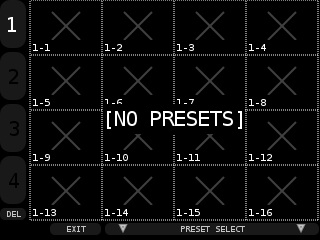
After you’ve saved some PRESETS it will look something like this:
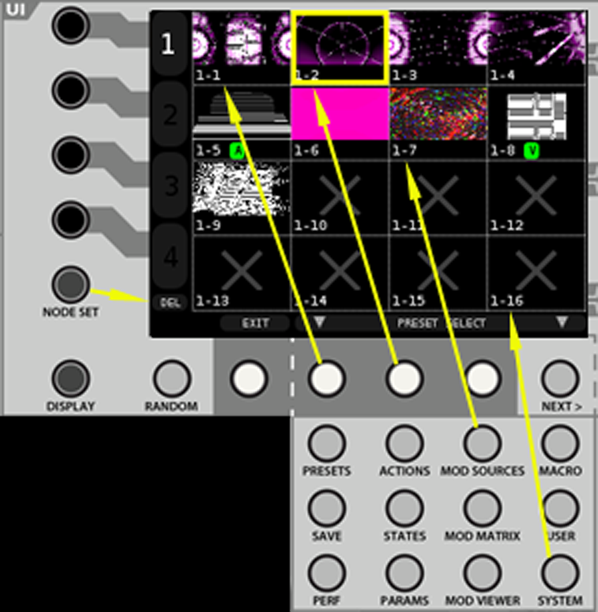
The yellow border around PRESET 1-2 indicates that it is the active PRESET. You can change the active PRESET by pressing the corresponding button from the 4×4 grid to the PRESET location. For example, pressing the white button to the right of the EXIT soft key would select PRESET 1-1, pressing the MOD SOURCES button activates PRESET 1-7, pressing SAVE would activate 1-9, etc.
You can use the black soft key buttons to the left of the screen (normally used for NODE selection) to change between BANKS 1-4. Pressing the NODE SET button will pop up a DELETE PRESET window and ask if you want to delete the current PRESET immediately.
You will also notice above a small green A (audio), V (VIDEO IN), T (TXT node), and/or C (CLIP) box next to the preset number. These little tags are to indicate that the preset uses external files and/or assumes video or audio input.
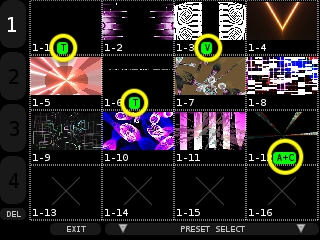
Also note, if you have a value greater than 0 for “Preset Load In/Out Fade” in the SYSYEM menu –
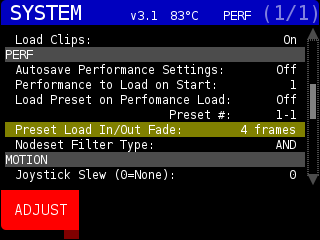
when you change PRESETS, you will see a red box over the old PRESET location that fades out once the it has been faded out.
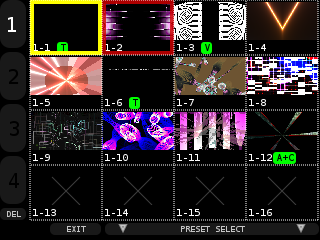
The fade in/out fades a PRESET to black, changes the PRESET, then fades back up to give you a smooth change. The setting is for the number of frames to fade out, and the number to fade in.
You can exit the PRESET page by pressing the white soft key for EXIT or by pressing the ENCODER knob.
