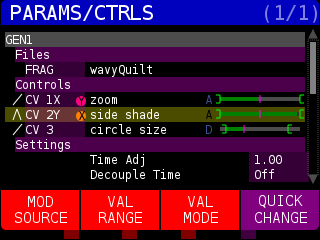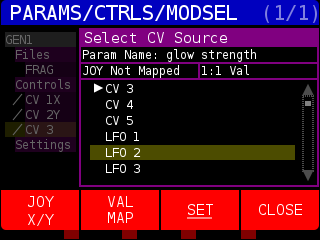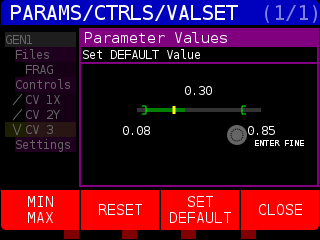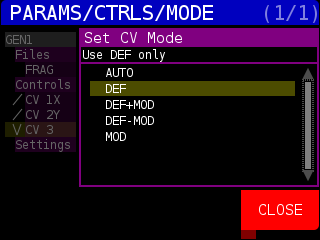When you press the PARAMS button you will be brought to the PARAMS/FILE page.
If you do not have any NODES selected (yellow border on the NODE name on the left side of the display), the parameters for all the NODES in the NODE SET will be listed. The screens used here will be from the GEN1->EFX1->OUT shader used in other examples throughout the documentation.
We see the GEN1 NODE listed first. In the Files section, press the SELECT FILE soft key to bring up a list of fragment (FRAG) shaders you can load into GEN1. This behaves the same way as pressing the LIST soft key in the DISPLAY page.
Next is the Controls section, where you can get deep into controlling the behavior of the NODES. The FRAG shader files for the GEN NODES have three parameters that can be modulated in a variety of ways. Notice the MENU options for the soft keys at the bottom of the screen have changed context when the first parameter in the Controls section is selected:
This page displays the three parameter names that we saw in the DISPLAY page PARAMETERS menu. The lines start with /, \, /\, \/ which denotes the mapping of the values (explained below). The CV 1X and the JOYSTICK Y (shown as a Y inside a RED circle) are controlling the ‘zoom’ parameter, CV 2Y and the JOYSTICK X (shown as an X inside an orange circle) are modulating the ‘side shade’ parameter, and CV 3 is modulating ‘circle size’. To the right of parameter name is the VAL MODE status. In the above image, ‘zoom’ and ‘side shade’ are set to ‘A’ for AUTO mode and ‘circle size’ is set to ‘D’ for use default value (explained below). Each control has a MOD VALUE/RANGE graphic to the right of the VAL MODE status. The graphic gives a quick overview of the minimum, maximum, default, and current values of the parameter.
When you press the MOD SOURCE soft key you will see the Select Source window pop up:
The window shows the parameter name (Param Name) you are modifying. Under that is the JOYSTICK status and the Value mapping. Use the ENCODER to select the modulation source you want to map to the selected parameter.
The sources are:
NONE: Disable modulation, use DEFAULT value from VALUE/RANGE information
CV 1X, CV 2Y, CV3, CV4, CV5: The front panel knobs of the same name
LFO 1-8 : internal STRUCTURE LFOs (from MOD VIEWER page)
ENV 1-4 : internal STRUCTURE envelopes (from MOD VIEWER page)
MATH 1-4 : internal STRUCTURE math functions (from MOD VIEWER page)
MACRO 1-3: The front panel MACRO knobs
FREQ H / M / L: Frequency High, Medium, Low – assumes an audio signal in CV 1X and uses a frequency level average as a modulator
C LUM : value based on the luminance of the center of the screen
MID C:A : Convert MIDI notes to 0-11 to 0.0-1.0 modulation. Set in SYSTEM page
MID C:B : Convert MIDI notes to 0-11 to 0.0-1.0 modulation. Set in SYSTEM page
MID C:C : Convert MIDI notes to 0-11 to 0.0-1.0 modulation. Set in SYSTEM page
MID C:D : Convert MIDI notes to 0-11 to 0.0-1.0 modulation. Set in SYSTEM page
CC S#1 to CC S#32: Internal STRUCTURE continuous control slots, NOT to be confused with MIDI CC – however, the default STRUCTURE routing is MIDI CC #1 to CC S#1, MIDI CC #2 to CC S#2, and so forth.
Pressing the JOY X/Y soft key will cycle though assigning JOYSTICK X, JOYSTICK Y, and no JOYSTICK control to the selected parameter.
Pressing the VAL MAP softkey will cycle through different ways to translate the incoming value.
1:1 Val : / One to one mapping. Value 0.0 is 0.0, value 1.0 is 1.0
Invert Val : \ Inverted mapping. Value 0.0 is 1.0, value 1.0 is 0.0
UpDown Val : /\ map values 0.0 to 0.5 from 0.0 to1.0 and values 0.5 to 1.0 from 1.0 to 0.0
DownUp Val : \/ map values 0.0 to 0.5 from 1.0 to 0.0 and values 0.5 to 1.0 from 0.0 to 1.0
Press the SET soft key to update the modulation source. Press the CLOSE soft key to close the Select Source window and return to the PARAMS/CTRLS page.
Pressing the VAL RANGE soft key opens the Parameter Values window:
This window displays the MIN value (0.08) graphically with a green ] and the MAX value (0.85) with a green [. A lighter vertical bar denotes the DEFAULT value which is shown above the graphic as 0.30. When you first enter this window, the ENCODER knob will change the DEFAULT value instantly. To change the MIN and MAX values, press the MIN MAX soft key to toggle the ENCODER knob controlling the minimum or maximum value the parameter will transmit to the selected control. The ENCODER moves in +/- 0.05 increments. If you hold down the ENTER button (to the right of the ENCODER knob) while turning the ENCODER knob, it will move in +/- 0.01 increments for fine tuning parameters.
Press the RESET soft key to set MIN to 0.0, MAX to 1.0, and DEFAULT to 0.5.
Press the CLOSE soft key to return to the PARAMS/CTRLS page.
Pressing the VAL MODE soft key brings up the PARAMS/CTRLS/MODE page and the Set MODE window:
The Set MODE window determines how the modulation source is calculated. A short description of each option is displayed under the window name.
AUTO: If no modulation source is assigned to the control, the default will be used. If a modulator is assigned (in our example CV 3 is the assigned modulator), then that value is used.
DEF: Only use the default value
DEF+MOD: Add the default value to the modulation value
DEF-MOD: Subtract the default value from the modulation value
MOD: Only use the modulation value
Press the CLOSE soft key button to return to the PARAMS/CTRLS page.
Pressing and holding the purple QUICK CHANGE soft key will immediately change the DEFAULT value of the selected parameter in the Controls section.
NOTE: If you want to see where the names ‘zoom’ and ‘side shade’ come from, you can view the raw code of the fragment (FRAG) shader ‘wavyQuilt’ (the one used in the example screen captures) at http://glsl.erogenous-tones.com/e#1825.0
The GEN1 NODE has two items in the Settings section. Other NODE types may have a different number of Settings. For example, the TEXT NODE has 10 Settings that can be changed!
GEN NODE Settings
Time Adj: Run faster ( > 1.0) or slower (< 1.0) than system time
Decouple Time: Press the TOGGLE soft key to switch between staying locked to the system time (Off) and running independently from system time (On). You might use this option if you mapped one of the MACRO knobs to ‘Time Control’ so you could globally speed up or slow down any NODES that used the system Time to control animation or motion, but you want this NODE to run at a constant speed.
You can get an exhaustive list of Controls and Settings for each NODE at the NODE Dictionary.
After the NODE PARMAS section(s) there are STRUCTURE oriented parameters. As of fw4.2 the following parameters are available :
PERFORMANCE :
–Controls :
CV1-5 Slew : Slew ‘slows down’ the values that are coming in via the front panel and creates a smoother output.
CV LUM Slew : Slew ‘slows the values of the center of image luma value and creates a smoother output
–Settings :
Reset AutoRot NodeSet : resets the auto-rotation values when NODE loads (3D, FX)
CV1-5 Slew State : Turn slew on or off per front panel CV input