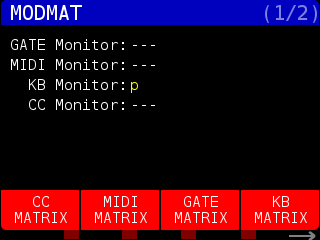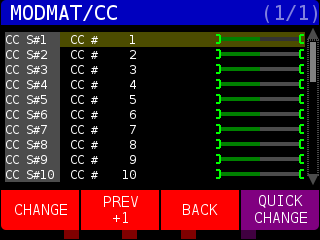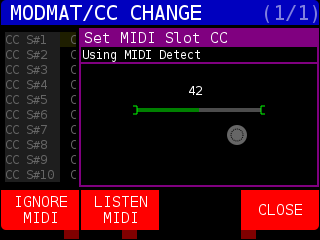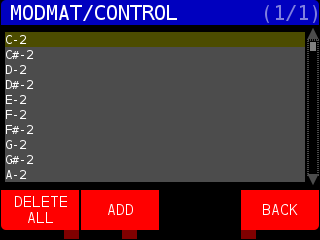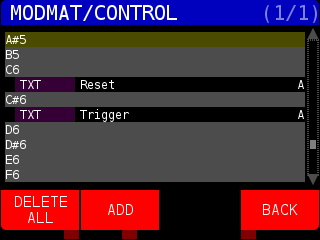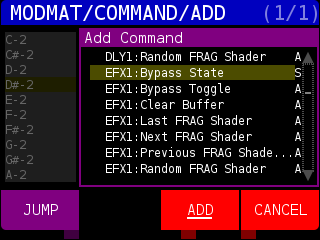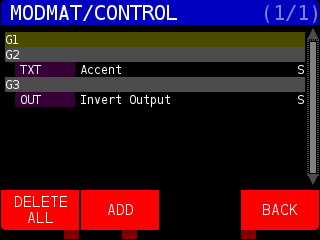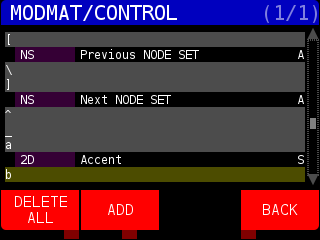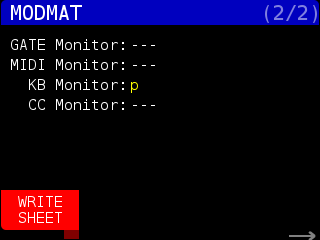Unsurprisingly, pressing the MOD MATRIX button opens the MODMAT (which is short for MODULATION MATRIX) page:
The initial page show any incoming GATEs, MIDI notes, continuous controller (CC) messages, or keyboard (KB) keys. This is a very useful page for troubleshooting control issues.
Pressing the CC MATRIX soft key brings up the MODMAT/CC page:
This page lists the mapping between the CC STRUCTURE (CC S) and MIDI CC (CC) channels. By default, MIDI CC1 is mapped to CC STRUCTURE 1, MIDI CC2 is mapped to CC STRUCTURE 2, etc. The default output value is 0.5 and the green bar on the right side of the screen will display any CC changes in real time.
Press the CHANGE soft key to change the incoming MIDI CC channel being routed to the CC STRUCTURE channel.
In the above example, the value of MIDI CC 42 will be routed to CC S#1. If you have a MIDI controller hooked up to STRUCTURE, you can access this page and simply move the slider or knob you want to control the CC S# parameter.
Pressing the BACK soft key will return you to the MODMAT page.
Pressing and holding the QUICK CHANGE soft key will let you change the highlighted MIDI CC channel by turning the ENCODER.
Pressing the MIDI MATRIX soft key brings up the MODMAT/CONTROL page:
This page show what MIDI notes are assigned to various STRUCTURE ACTIONS and STATES. The list starts at MIDI note 0 (C-2)
Use the ENCODER to scroll through the MIDI note values:
In the above image, MIDI note C6 is set to Reset the TXT NODE and C#6 is set to send a Trigger to the TXT NODE. The A’s in the far right column denote these are ACTIONS.
You can clear all MIDI mappings by pressing the DELETE ALL soft key.
Pressing the ADD soft key from the MODMAT/CONTROL page allows you to choose from a list of ACTIONS and STATES to assign to the highlighted MIDI note :
You can use the ENCODER to scroll to a NODE and find a parameter to assign to the highlighted MIDI note. Press and hold the JUMP soft key to scroll by NODE (rather than line by line). The list shows the NODE name, parameter to change, and A for ACTION or S for STATE. Press the ADD soft key to connect the MIDI note to the ACTION or STATE. Press the CANCEL soft key to cancel any changes.
Pressing the GATE MATRIX soft key opens the MODMAT/CONTROL page:
This page shows the routing of the front panel GATE inputs (labeled IN 1, IN 2, and IN 3). In the above image, G1 is unassigned, G2 activates the Accent on TXT NODES, and G3 inverts the video output.
Pressing the ADD soft key from the MODMAT/CONTROL page allows you to choose from a list of ACTIONS and STATES to assign to the highlighted the selected GATE.
You can use the ENCODER to scroll to a NODE and find a parameter to assign to the highlighted GATE. Press and hold the JUMP soft key to scroll by NODE (rather than line by line). The list shows the NODE name, parameter to change, and A for ACTION or S for STATE. Press the ADD soft key to connect the MIDI note to the ACTION or STATE. Press the CANCEL soft key to cancel any changes.
Pressing the KB MATRIX soft key opens the MODMAT/CONTROL page:
This page show all the keys in ASCII alphabetic order, what type (NODE, NODE SET) the key is bound to, the parameter name, and if it is ACTION (A) or STATUS (S). In the above image you can see the following:
– Left Bracket ‘[‘ is assigned to the NODE SET handler to load the Previous NODE SET and the A in the far right column means it is an ACTION.
– RIght Bracket ‘]’ is assigned to the NODE SET handler to load the Next NODE SET. It is an ACTION as well.
– lower case ‘a’ is assigned to the 2D NODE and triggers the ‘Accent’ code in the loaded 2D program. The S in the far right column means it is a STATUS – so the Accent will be sent while the key is depressed and stopped when the key is released.
Pressing the ADD soft key from the MODMAT/CONTROL page allows you to choose from a list of ACTIONS and STATES to assign to the highlighted keyboard character.
Pressing the next page gray arrow from the MODMAT page shows an additional control WRITE SHEET.
Pressing the WRITE SHEET soft key will write out all GATE, MIDI, and KB mappings to a text file on the front SD card with a file name Mods_PERF001_reference.txt (the PERF number will depend which performance you’re using) and wil look something like this.
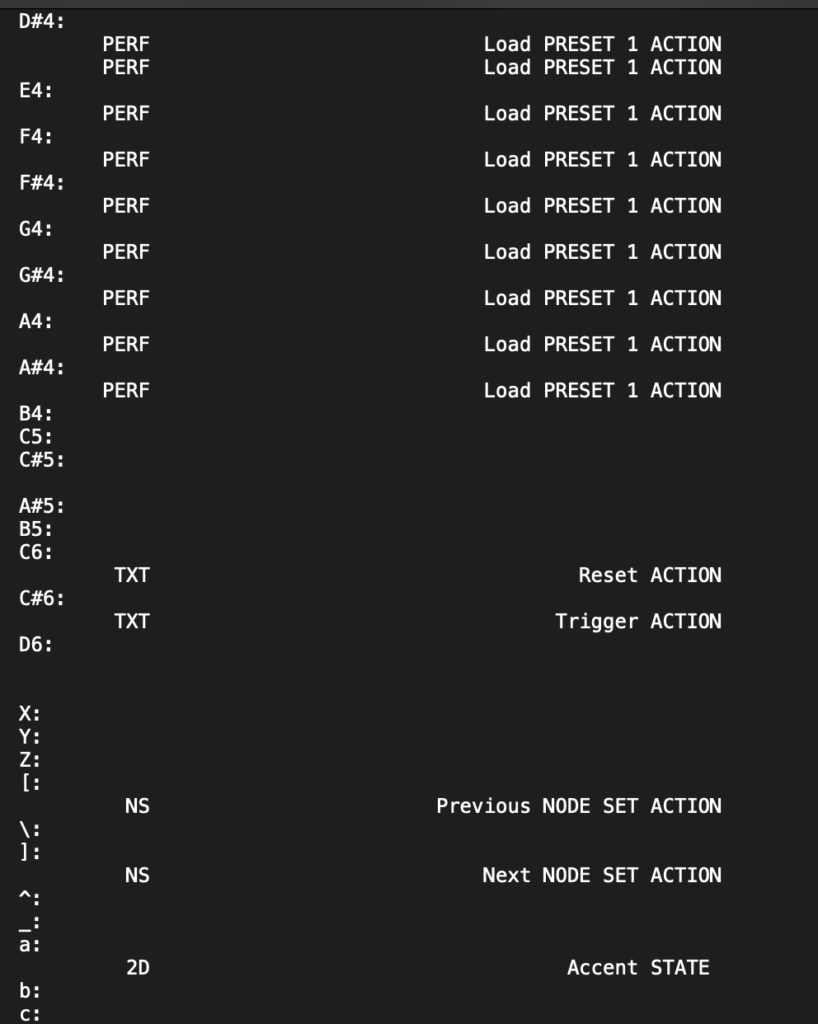
This is especially useful when you start to add a lot of controls to your Structure setup.