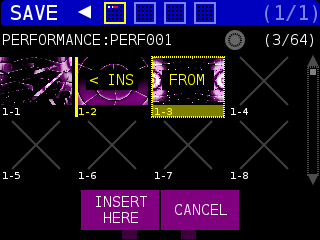Pressing the SAVE button will bring you to the SAVE PRESET page.
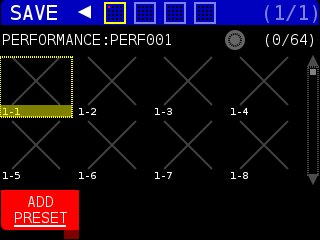
On this page, we can save the current NODE SET parameters as a PRESET so we can recall them at a later time. STRUCTURE has four banks of 16 PRESETS each for a total of 64 PRESETS in a PERFORMANCE. Each PRESET location is identified in BANK-PRESET format.
At the top of the screen, you can see four squares that represent the four PRESET banks. Each of the squares will have a yellow dot in a 4×4 grid inside the box to show a saved PRESET location. In the following example BANKS 2 and 4 are empty, there are 12 presets in BANK 1, and three presets in BANK 3. You can access these by pressing the PRESET button.
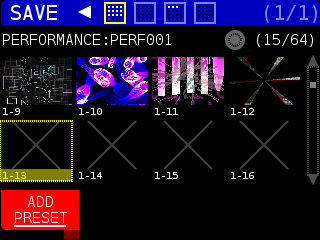
Use the ENCODER knob to select a location for the PRESET, then press the ADD PRESET soft key to save the PRESET. Empty PRESET locations are shown with a light grey X instead of a preview of the shader. You can save a PRESET to any empty space or insert it before an existing preset. Press the ENCODER knob to exit the SAVE page.
When you have the next awesome visual you want to save as a PRESET, press the SAVE button again and you’ll see something like this:
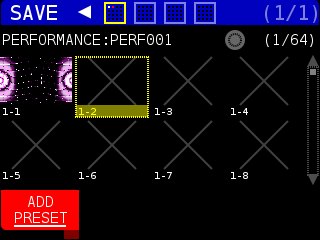
If we use the ENCODER knob to move the selection box to BANK 1 PRESET 1 – the bottom menu changes:
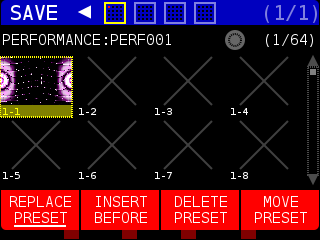
REPLACE PRESET: Overwrites PRESET in this location.
INSERT BEFORE: Shift selected PRESET (and all other PRESETS to the right of it) to the right until they reach an empty PRESET location. If there are no empty PRESET locations, you cannot insert.
DELETE PRESET: Deletes the PRESET, then prompts the user to LEAVE BLANK (clear the PRESET location), SHIFT LEFT (move all PRESETs to the left one location), or CANCEL.
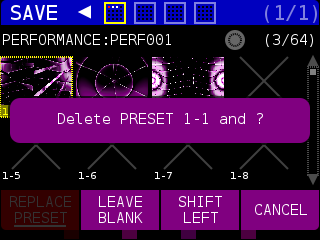
MOVE PRESET: Relocate the PRESET to a different location. The source PRESET will be be tagged in yellow as FROM and the destination will be tagged in yellow as TO. By default, the next empty PRESET is the TO location.
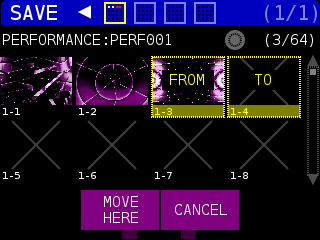
You can use the ENCODER knob to change the location if you select an existing PRESET:
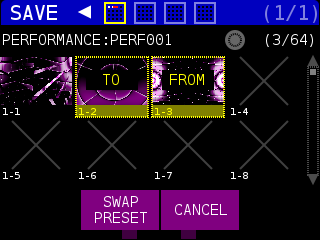
you will be presented with the SWAP PRESET soft key. Turning the ENCODER knob one click counter-clockwise will allow you to insert between existing PRESETS when you press the INSERT HERE soft key.