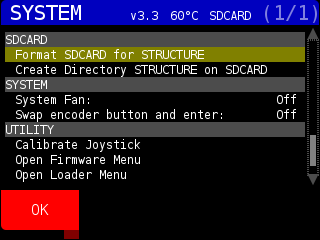You can use STRUCTURE to format Micro SD Cards to store PERFORMANCES, PRESETS, etc.
Press the SYSTEM button and scroll to the SYSTEM section:
NOTE : Make sure to remove the Front SD CARD from your STRUCTURE before running a format option!
Choose ‘Format SDCARD for STRUCTURE’ to format the Front SD CARD to FAT32
Choose ‘Create Directory STRUCTURE on SDCARD’ to create the font/, text/, image/ etc. directories on the Front SD CARD.
If you don’t see an SDCARD section in your SYSTEM menu list, you might be running an earlier firmware version. If you have a working micro SDCARD currently being used by STRUCTURE, download and install the latest firmware (v4.2 as of 02/2023) and you will have format options. If you don’t have a front SDCARD, and you feel comfortable using the MAC OS command line, you can try this procedure.
The front SDCARD needs to match the format they are made at the factory, which is a special type of FAT32 (or FAT16). If you’ve formatted your card for FAT32, extFAT, EXT2/3, or any other file system, these will likely not be recognized by STRUCTURE as most formatters create a small first partition that is not compatible.
We are working to find a few simple GUI based utilities for doing this in Win/OSX, so stay tuned. If you are stuck, please email us to expedite our work on this.
For OSX users who are comfortable with the ‘terminal’ and are okay with MAKING SURE you work on the correct disk, here are some manual instructions to format an external card that is tested.
1) Open the “terminal” app in OSX
2) type “diskutil list external physical” Which should return something similar:
/dev/disk2 (external, physical):
: TYPE NAME SIZE IDENTIFIER 0: FDisk_partition_scheme *31.1 GB disk2 1: Windows_FAT_32 NONAME 31.1 GB disk2s1
Here you can see disk2, but verify this is your SD by the volume name (in our case NONAME). The reason this doesn’t work is the FDisk_partion_scheme at the beginning of the partition map. So, to fix this we do:
3) “diskutil unmountDisk disk2”
This will unmount the disk (replace disk2 with whatever your disk is on the /dev/disk2 listed above). The disk needs to be unmounted to work on it.
4) “sudo newfs_msdos -F 32 /dev/disk2”
You’ll need to put in your root password to run that, again, /dev/disk2 is changed to match your system
5) let’s remount and check it: “diskutil mount /dev/disk2”
“diskutil list external physical”
Which now looks like this:
/dev/disk2 (external, physical):
: TYPE NAME SIZE IDENTIFIER 0: NO NAME *31.1 GB disk2
Which is now correct. You’l be able to use this card with STRUCTURE. Notice just one partition now.