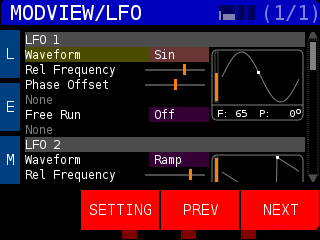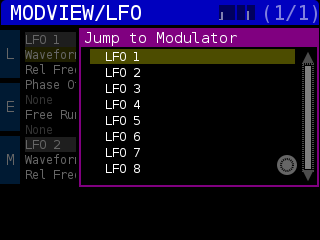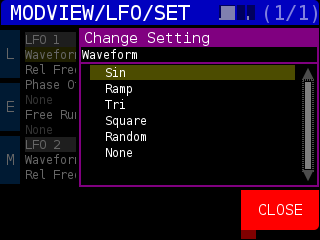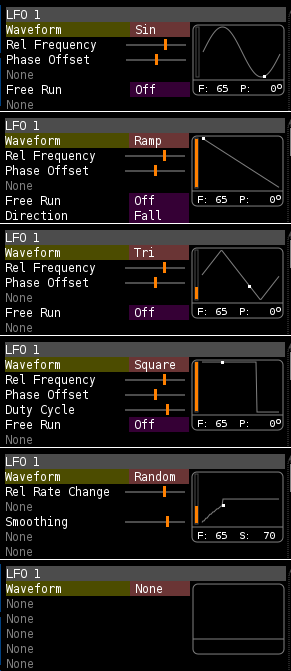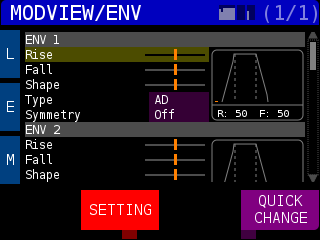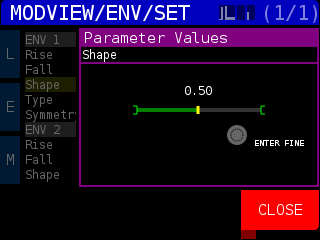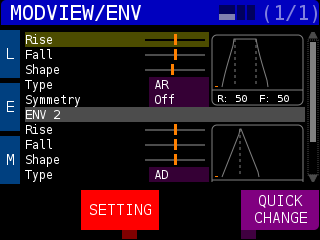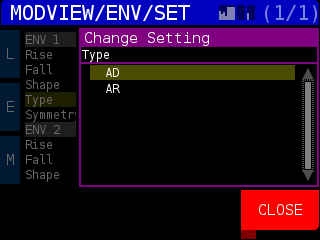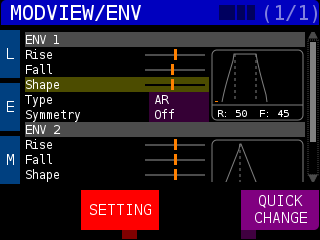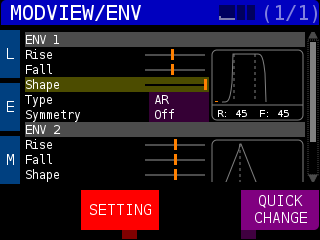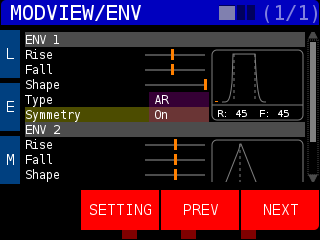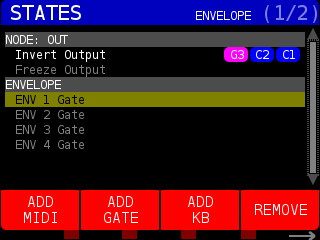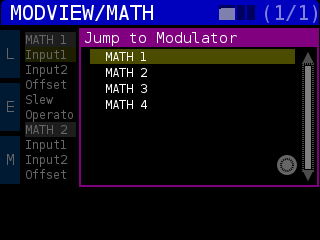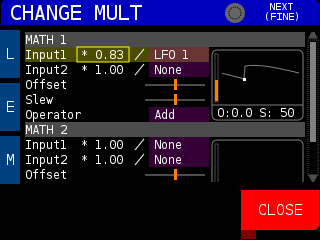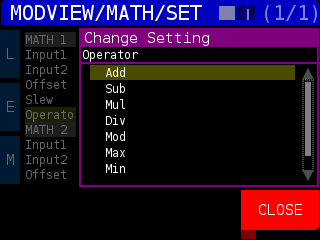As of firmware v3.4, STRUCTURE includes three new built-in modulation sources : Low Frequency Oscillators, Envelope generators, and basic mathematic functions between two modulation sources.
Pressing the MOD VIEWER button brings up the MODVIEW page (defaulting to the LFO section):
The top menu bar displays the page name and modulator sub-page name as well as small real-time visualizations of the LFO, ENV, and MATH output values. The (1/1) refers to this being page one of a one page menu.
The soft keys to the left of the window are mapped to LFO (L), ENV (E), and MATH (M). Pressing any one of the soft keys will bring up a window that allows you to use the ENCODER knob to select a specific modulator in the modulation type currently selected. If you do not choose a modulator, you will be taken to the first modulator when you release the soft key.
LFO:
Pressing and holding the soft key for ‘L’ brings up a list of the eight Low Frequency Oscillator (LFO) modulators.
Each LFO starts off with a basic waveform type and wave specific parameters. Use the ENCODER knob to highlight Waveform
Pressing the SETTING soft key (below the screen) will bring up a list of Waveforms you can choose from. Pressing the PREV or NEXT soft keys will move through the list of Waveforms.
The next image is an overview of the available Waveforms and their parameters (as of fw3.4).
LFO Waveform parameters:
Rel Frequency : How fast or slow the Waveform cycles relative to the current NODESET frame rate.
Phase Offset : Offset (in degrees) from default wave. An offset of 180 would invert the wave
Free Run : If ‘Off’ the LFO will restart when a preset is loaded or a NODESET is changed. if ‘On’ it will not reset.
Direction (Ramp) : Fall – value goes from 1.0 to 0.0. Rise – value goes from 0.0 to 1.0.
Duty Cycle (Square): How long the Sqare wave is at high value
Rel Rate Change (Random): How frequently the Random value is changed
Smoothing (Random): Low value – strobe-like changes. High value – takes more time to reach values
ENV:
Pressing and holding the ‘E’ soft key brings up a list of the four Envelope modulators (ENV)
Each ENV starts off with default Rise, Fall, Shape, Type and Symmetry parameters. Use the ENCODER knob to highlight Rise, Fall, or Shape and you will see two soft key options for SETTING and QUICK CHANGE
Pressing the soft key for SETTING will open a window that shows the current value of the parameter. Use the ENCODER knob to change the value. To fine tune the value, press and hold the NEXT > button (bottom right of the preview screen).
You can also press and hold the soft key for QUICK CHANGE and use the ENCODER knob to adjust the value of the parameter and see the changes represented in the display of the envelope. Press and hold the NEXT > button to fine tune the value.
Use the ENCODER to highlight Type to change the envelope.
Pressing the SETTING soft key (below the screen) will bring up a list of envelope types you can choose from. Pressing the PREV or NEXT soft keys will move through the list of envelope types.
AD : Attack Decay – The envelope goes up then down and does not wait for the gate to be released.
AR : Attack Release – The envelope goes up and holds until the gate is released, then goes down.
In the previous image showing the MODVIEW/ENV menu, you can see an AR envelope for ENV 1 and an AD envelope for ENV 2
The Shape parameter changes the Attack and the Release to Exponential (low) to Linear (middle) to Logarithmic (high) in and out.
Use the Symmetry option to have the Release shape mirror the Attack shape. (Compare to ENV 1 in the above image)
You can trigger the ENV (envelope) by assigning a keyboard (KB) press, GATE (including IN 1/2/3 on the front panel), and/or MIDI note by pressing the STATES button on the front panel and selecting the ENV you wish to trigger and assigning a source.
MATH:
Pressing and holding the ‘M’ soft key brings up a list of the four Math modulators (MATH)
The MATH modulator allows you to combine two input sources (CV 1-5, FREQ H/M/L, MACRO 1/2/3, CC S, LFOs, ENVs, and other MATH modulators) via a mathematic operation like add, subtract, multiply, or divide. In the upper right corner of the PREVIEW window, you can see the values of the MATH modulator being drawn in real time. Underneath the preview the values for Offset (listed as ‘O’) and the Slew (listed as ‘S’) are shown.
The Input lines show the multiplier (MULT) value, the current value map (VAL MAP) icon, and the Input source. When you have Input1 or Input2 selected, you can press the INPUT SOURCE soft key to choose a modulator source from the pop up window.
Pressing the MULT soft key allows you scale the incoming value.
Use the ENCODER knob to change the value in .1 increments. Press and hold the NEXT > button to adjust in .01 increments. Press the Close soft key to return to the MODVIEW/MATH/MODSEL screen.
Press the VALMAP soft key to cycle through the following translations of the INPUT SOURCE:
/ – a one to one ratio. 0.0 in translates to 0.0 out and 1.0 in translates to 1.0 out
\ – invert value by doing 1.0 – value. 0.0 in translates to 1.0 out and 1.0 translates to 0.0 out
/\ – UpDown value, starts at 0.0 goes up to 1.0 at the mid-point (0.5), then back to 0.0
\/ – DownUp value, starts at 1.0, goes down to 0.0 at the mid-point (0.5), then back to 1.0
Offset adds a value from (-1.0 to 1.0) to the total of Input1 and Input2.
Slew is a slew limiter which slows how fast the values change.
Select the Operator line and press the SETTING soft key to bring up a list of mathematic operations you can choose from. Pressing the PREV or NEXT soft keys will move through the list of operations.
You can choose from the following operations:
Add – addition
Sub – subtraction
Mul – multiplication
Div – division
Mod – modulus
Max – maximum
Min – minimum
Avg – average
RANDOM
Pressing the RANDOM button while inside the MODVIEW menu will change the soft keys at the bottom of the screen to options for the randomization.
The first soft key will randomize the parameters of the currently selected modulator, ENV 2 in this case.
The second soft key will random all modulators of the currently select type – LFO, ENV, or MATH.
The third soft key, RAND ALL, will randomize all parameters for all modulator types.
Pressing the CLOSE soft key will return you to the selected item.