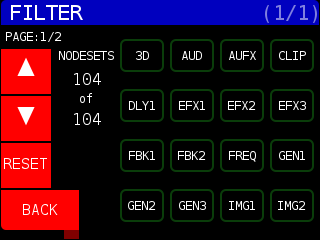The output of STRUCTURE comes from connecting up to four NODES together and then to the OUT node. There are a lot of different ways the NODES are connected together. When you turn the ENCODER knob, it loads and compiles each NODE SET as you scroll by. You can see how the NODES are connected on the left side of the screen. A node feeds in to another node if there is a red box at the intersection of the line and NODE graphic. If there is a dashed line, the connection is NOT routed to the NODE. Consider this example:
Here, a 2D NODE goes “underneath” the VID NODE (as indicated by the dashed line ) and in to the MIX1 Input 1. A VID NODE is feeding in to the VID NODE as well, in to Input 2. The mixed video signal then goes to the EFX1 NODE and finally to the OUT NODE.
To simplify finding your desired NODES and NODE SETS, we have the NODE SET page, accessed with the NODE SET button on the front panel.
The first thing you might notice is the ‘ALL 140/140’ (this is the current number of NODE SETs as of firmware 4.2, it may be a different number in later firmware releases) in the upper left corner. That means there are no filters enabled so all NODE SETS are available. If the top number is smaller than the bottom number, you can press the RESET FILTER soft key to remove the filters so all NODE SETS are enabled.
When the following screen shots were taken, Structure only had 104 NODE SETS.
To the right of the active vs. total NODE SETS information is a list of NODE SETS in order of firmware releases (for compatibility’s sake we append new NODE SETS to the list, rather than insert or re-arrange the established order). In this menu you can use the ENCODER knob to choose a NODE SET then press the SELECT soft key to load and change to the new NODE SET. Press the ENCODER knob to exit this page.
HINT : When a soft key name is underlined, that means pressing the ENTER button (to the right of the ENCODER knob) will choose that option.
Sometimes you will want to exclude certain NODES (and the NODE SETS that use them) or only use NODE SETS that use specific NODES. You can do this in the FILTER page. When you apply the FILTER, only the resulting NODE SETS will be used when you press the RANDOM, < PREV, and NEXT > soft keys.
Here you are presented with the first 16 NODES in a 4×4 grid. Below the FILTER page banner, the current page number is displayed over the total number of pages. Use the soft key buttons to the LEFT of the screen to PAGE UP (previous 16 NODES), PAGE DOWN (next 16 NODES). Pressing the RESET soft key will remove all filters and pressing the BACK soft key will return to NODESET page. As of Firmware v4.2, there are 25 NODES (17 unique) listed in two pages.
To ENABLE a NODE filter, press the corresponding button from the outlined 4×4 grid on STRUCTURE’s front panel. The outlined 4×4 grid has PERF as the bottom left corner, which would choose GEN2 in the screen capture above and NEXT > as the upper right corner, which would select CLIP in the screen capture above.
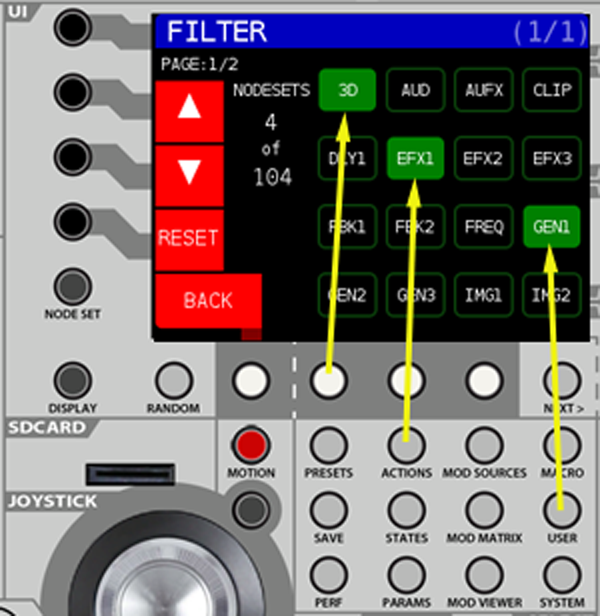
The first time you select the NODE it will turn GREEN to indicate only NODE SETS that use the selected NODE will be listed. If you select the NODE again it will turn RED and now all NODE SETS that use that NODE will be excluded from the list. By default, selected nodes will be joined via AND. If you select EFX1 and GEN1 you will presented with a list of NODE SETS that contain both NODES.
HINT; You can change the behavior to OR in the SYSTEM page. Scroll down to ‘Nodeset Filter Type:’ in the PERF section and press the SELECT soft key to toggle between AND and OR.
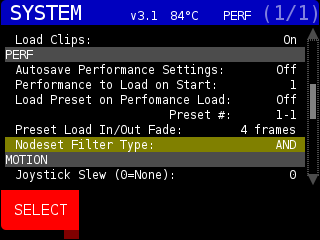
For another example, if you wanted only NODE SETS that used 3D, EFX1, and GEN1 – you could select them by pressing the appropriate buttons in the 4×4 outline grid:
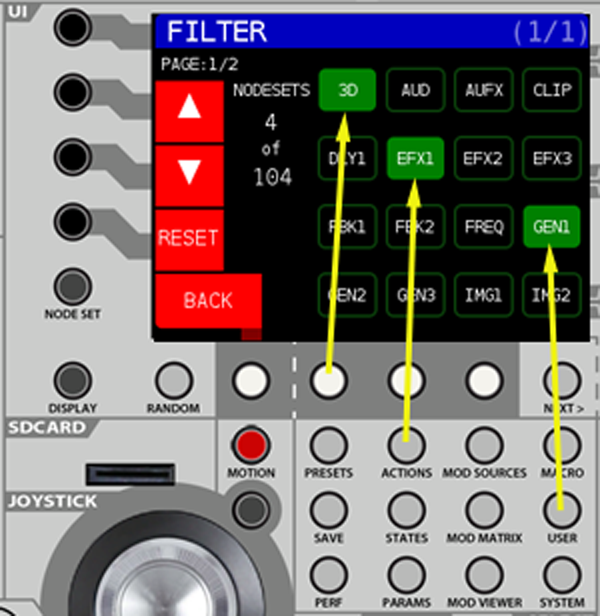
We see that requiring these three NODES leaves us with four (of 104) NODE SETS. If we press the BACK soft key we return to the new list of NODE SETS.
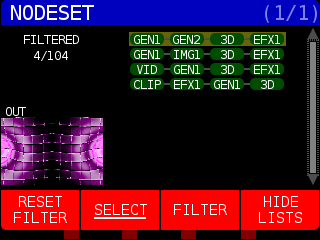
All of the listed NODE SETS contain GEN1, EFX1, and 3D NODES. Press the RESET FILTER soft key to see all 104 NODE SETS (the number of nodes sets available when the screen capture was taken) again. Removing NODE SETS that contain certain NODES works the same way.
Another feature you find on the NODESET page is the HIDE LISTS page, accessible by pressing the HIDE LISTS soft key at the bottom of the screen. The HIDE page first displays the number of active NODES and active NODE SETS.
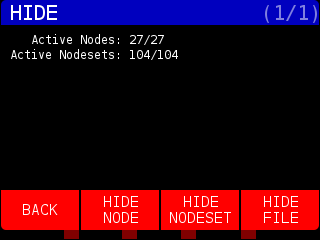
When you press the HIDE NODE soft key you go to the HIDE/NODE page where you can use the ENCODER to hide NODES by selecting them and pressing the HIDE soft key or by removing the **HIDDEN** tag by pressing the SHOW soft key. Press the RESET ALL soft key to remove all **HIDDEN** tags. Press the BACK softkey to return to the HIDE page.
In the example below, we’ve hidden IMG1, IMG2, VXY, and XY NODES:
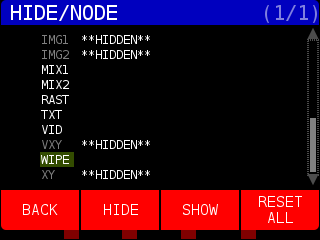
When we press the BACK soft key we see the number of available NODES and NODE SETS has changed:
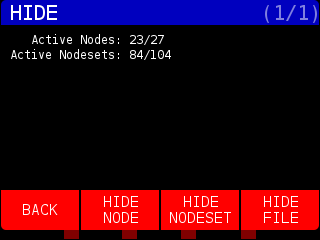
We can verify there are four less active NODES which were used in 20 NODE SETS that are now hidden.
Pressing the HIDE NODESET set brings up a similar selection interface for hiding specific NODE SETS:
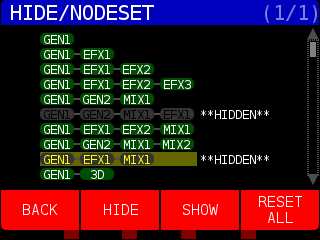
Pressing the HIDE FILE brings up the HIDE/FILE page where we can hide specific files from the NODES. For example, if you never wanted to see the GEN1 shader we used in the DISPLAY page examples named ‘wavyQuilt’ you would do that in this menu. Use the ENCODER to select GEN and press the SELECT NODE soft key:
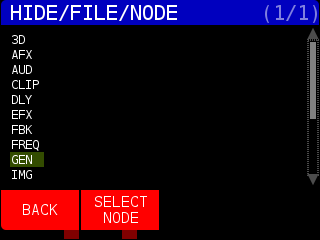
GEN NODES only use one type of file, the FRAG (fragment) file. Press the SELECT FILESET soft key to continue.
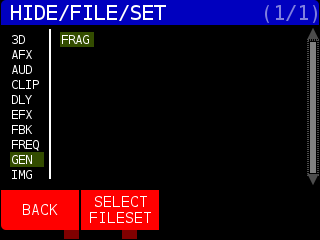
Now you can use the ENCODER to select the FRAG file you wish to hide and press the HIDE soft key to hide this file from being used.
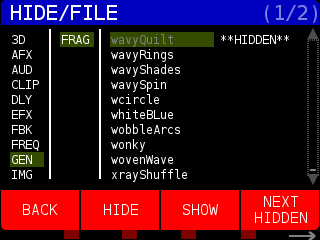
Pressing the BACK soft key will take you one column back until you are at the HIDE/NODESET page.
If you want to review which files you have hidden, you can press the NEXT HIDDEN soft key to cycle through them.
If you look at the top HIDE/FILE banner, you will see in the upper right corner of the screen that we are on page (1/2). In the bottom right corner of the screen an arrow is above the NEXT > button.
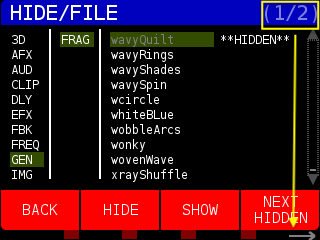
Pressing this takes us to the second page of the HIDE/FILE and we see a fifth menu option of RESET ALL at the bottom of the screen. Pressing RESET ALL removes the **HIDDEN** flag from all files in the selected NODE of the selected FILE TYPE.
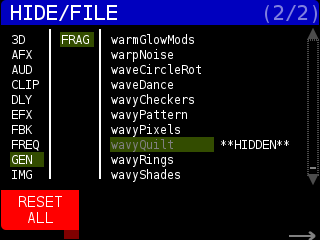
Press the NEXT > button to go back to the first four menu items. Press the BACK soft key until you return to the NODESET page. Press the NODE SET button or the ENCODER to return to the DISPLAY page.
Note: STRUCTURE tries to be smart about pre-selecting what you already have loaded for each file type for a NODE when you come into the HIDE/FILE menu. This way, if you are looking at the file you don’t like, it’s easy to go hide it.