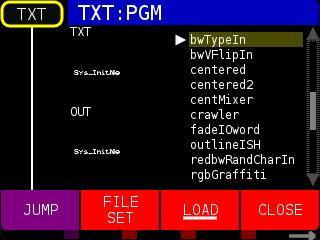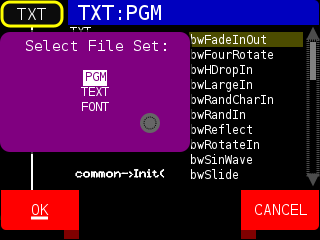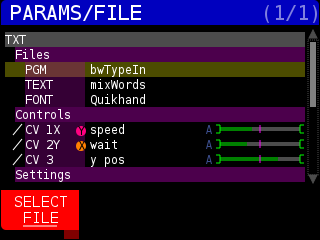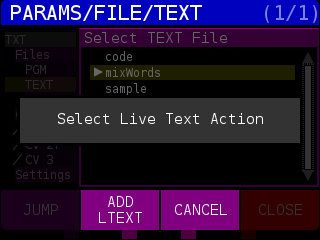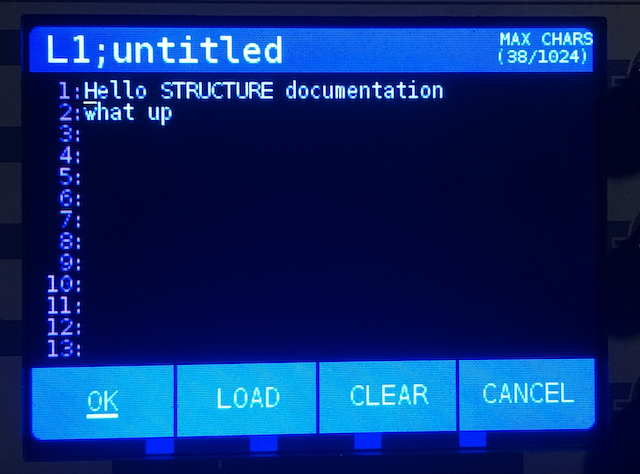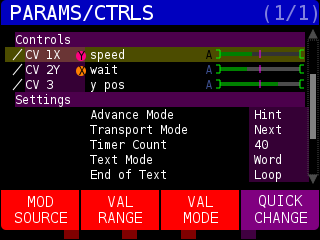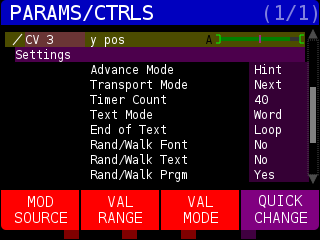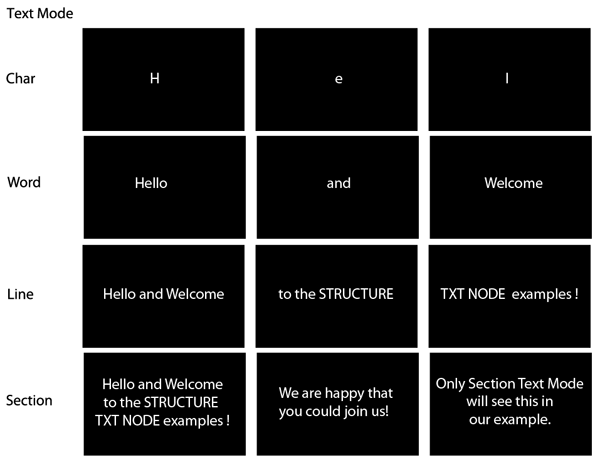The TXT NODE is used for displaying text and is based on the classic Video Titlemakers that were used to add colorful and animated text information to home videos. The TXT node works with three different types of input files: programs (PGM), text files, and fonts. Additionally, there are a variety of parameters, actions, and states that will affect the way the text is displayed on the screen.
When the TXT NODE is selected by pressing the soft key to the left of the node, you can use the PREV and NEXT soft keys to change between PGM files that are used to show and animate the text.
Pressing the LIST soft key brings up the file load menu.
Use the ENCODER to highlight a file you wish to use and press the LOAD soft key. Pressing the FILE SET soft key allows you to choose which file type you want to select:
PGM : TXT programs that render and animate the fonts
TEXT : The text file that contains the text you want to use.
FONT : The TrueType Font to display the text with.
When you select the TXT NODE then press the PARAMS button, you will see the following options:
Files :
PGM : These files are the programs that render and animate fonts. These are provided in the firmware and are compiled programs so they get the best performance possible.
TEXT : These files are either text files on the front SD card that you want to use, or, you can create text files “in memory” that do not remain after STRUCTURE has been powered off. These are referred to as LIVE text and, using a USB keyboard, allow you to quickly add new text to a running system. To create the LIVE text, press the SELECT FILE when TEXT is selected and it will have an additional soft key that allows you to create a text file on STRUCTURE. Press the LIVE soft key to enter the editor.
You will be brought to the Live Text (LTEXT) menu. Connect a USB keyboard to the front USB port and press the ADD LTEXT soft key:
In the Live Text editor you can enter up to 20 lines of text with a maximum of 1024 total characters. You can see the total number of characters used in top menu to the right of the buffer file name (first buffer is named L1; untitiled). You can change the name of the text buffer by using the ENCODER knob to scroll above line 1: then use the delete key on your keyboard to remove letters. NOTE: text buffers created in the live editor can not be saved and do not survive a reboot.
If you do not have a USB keyboard available, you can use the ENCODER knob to enter text one letter at a time.
The ENCODER knob will move up and down the lines.
Pressing the ENCODER knob will enter character select mode and you can rotate the ENCODER knob to select a letter (clockwise) or symbols and numbers (counterclockwise) – the blank space character is all the way counterclockwise.
Press the MOD VIEWER button to select the character and move one step to the right. Use the ENCODER to select the next character and press MOD VIEWER, etc.
Press the PARAMS button to move the cursor to the left one step.
Press the PERF button to delete the currently highlighted character and shift characters to the left.
Press the ENCODER knob again to exit text entry mode.
Press the OK soft key to save the text to a buffer that can be selected from the FILE set menu. Pressing the LOAD soft key will reload the previous saved version of the currently selected text buffer. The CLEAR soft key will remove all text from the buffer. The CANCEL soft key will exit the editor.
Pressing the LIVE soft key after creating a Live Text file will give you the option to edit the currently selected Live Text by pressing the EDIT LTEXT soft key. Pressing the ADD LTEXT soft key will create a new text file in the buffer.
FONT : The name of the True Type Font (.ttf) that is used to render the text. You can add up to 20 more fonts by copying them to the font/ directory on the front SD card.
Controls : List of parameters that can be controlled in the TXT program:
Settings :
In the Settings section is where you can really fine tune how the text behaves and is displayed.
Advance Mode : How the text item changes to the next item based on Text Mode (word, line, etc. ) setting
Timer : An internal timer changes to the next character, word, line, etc. You can control the speed by changing the Timer Count value (see below)
Hint : The TXT program triggers the next item. This is for programs that might take variable amounts of time to complete their animation. For example, TXT programs that write out words one letter at a time send a HINT after writing the full word out.
Manual : Display the next item based on a user defined action. This is handy if you want to advance by character, word, line, etc. by pressing a MIDI key or sending a GATE to STRUCTURE. You can set the action in the ACTIONS page, NODE: TXT section ‘Trigger’ parameter
Transport Mode : What happens when the Advance Mode sends a trigger.
Next : go to next character, word, line, etc. in the text file
Prev : go to the previous character, word, line, etc. in the text file
Random : randomly choose a character, word, line, etc. from the text file
Timer Count : The speed of the Advance Mode ‘Timer’ trigger
Range : 0 to 100
Text Mode : How the text is processed. This setting will advance the text by character, word, line, etc.
Char : character
Word : split by white space characters
Line : split by new line characters
Section : split by empty line
RandChar : random character
Consider the following text file :
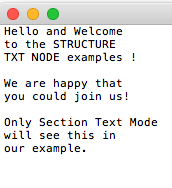
This is how the various Text Mode values will display the text:
End of Text : What to do when at the end of the text file
Loop : go back to the beginning of the text file
Hold : leave the last Text Mode item type on screen
Blank : clear the TXT NODE output
By default, only the PGM responds to PREV, NEXT, and RANDOM events, however you can toggle TEXT and FONT to change as well in the PARAMS menu.
Rand/Walk Font : Allow PREV, NEXT, and RAND ACTIONS on the font being used
No or Yes
Rand/Walk Text : Allow PREV, NEXT, and RAND ACTIONS on the text files in FRONT SD card text/ directory
No or Yes
Rand/Walk Prgm : Allow PREV, NEXT, and RAND ACTIONS on the TXT program file (how the text is being display)
No or Yes
Time Adj : Time Adjustment – add or subtract from STRUCTURE clock – for TXT programs that use time
Decouple Time : Monitor time independently from STRUCTURE clock – for TXT programs that use time
ACTIONS : Parameters set above (in PARAMS ‘Settings’ section) determine which files are changed by actions.
Previous
Next
Random
Last
Trigger : Trigger the Advance Mode ‘Manual’ option
Reset : Start at beginning of text file
STATES :
Accent : Some TXT programs will respond to an Accent event.
NOTES :
* Text files should be basic ASCII text files and end with .txt. Save your text files to the text/ direcotry. Text files can not be more than 20,000 characters.
* Dingbat (small image) fonts are fun to experiment with – search for ‘free dingbat .ttf font’ and load some on to the FRONT SD card, in the font/ directory.
* TXT programs that start with ‘sec’ work best when Text Mode is set to ‘Section’
COMMONLY ASKED QUESTIONS:
Q : HOW DO I ADD TEXT OR FONTS FOR THE TXT NODE?
A : You can add your own text files and fonts by copying them to your FRONT SD card. Make you’ve saved any PRESETS or PERFORMANCES on your STRUCTURE before removing the FRONT SD card, because doing so disables saving and loading until STRUCTURE is restarted. The FRONT SD card is formatted as FAT32 so it should appear on any Mac OS X, Windows, or Linux system. Copy any plain text files (.txt) to the SDCARD text/ directory. NOTE: only the first 20,000 characters are read in. Copy any TrueType fonts (.ttf) to the SDCARD font/ directory. STRUCTURE will load the first 20 fonts it finds.