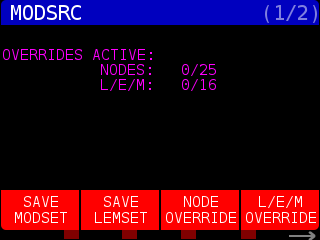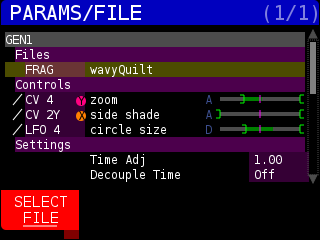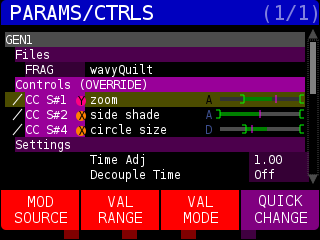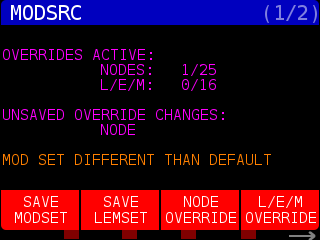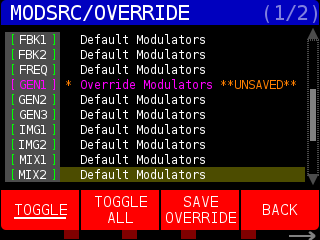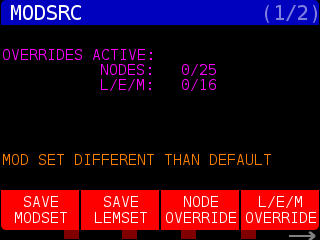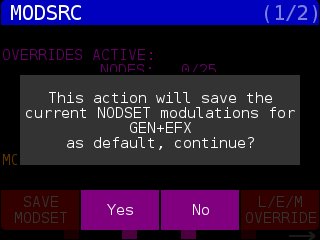As of fw4.2, entering the MODSRC page you will see the following :
This shows us that there are no overrides of the default settings (PARAMS/FILE page) of any NODES, no overrides of the LFO/Envelope/Math (L/E/M ) settings (in MOD VIEWER page) and there are no overrides of the default modulations settings on the currently selected NODE SET. Overriding the default settings on STRUCTURE can be a little complicated, so we are going to illustrate how all this is connected with a short example.
By default, the GEN1 node uses CV 1X, CV 2Y, and CV 3 as the three Controls inputs:
You can change the sources of modulation going to the Controls on this page. For example, you could change ‘circle size’ to be controlled by LFO 4. But, if you change NODE SETS (like to the next NODE SET GEN1-EFX1-EFX2-OUT and then back) your changes to the control sources will be lost. To make changes to the controls more permanent you can save the current settings of all the NODES in the NODE SET as a PRESET (via SAVE button) or you can override the default settings with your choices for control sources. If you decide that you want to change the default control settings for the GEN1 NODE for every NODE SET the GEN1 NODE is used in, you will need to enable overrides. Press the MOD SOURCES button and press the OVERRIDE CONTROL soft key to get to the MODSRC/OVERRIDE page:
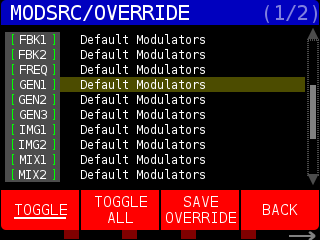
Press the TOGGLE soft key to enable OVERRIDES on GEN. It will become highlighted in purple :
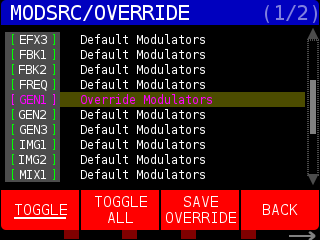
Now that you have enabled the OVERRIDES you can change them in the PARAMS page under Controls. Now when you enter the PARAMS page you will see (OVERRIDE) is enabled:
In the following image, I’ve remapped the three controls to use CC Slots 1, 2, and 4 (which are mapped to MIDI CC 1, 2, and 4).
Now when we go back to MOD SOURCES, we see another notification that there is are UNSAVED OVERRIDE CHANGES:
Press the NODE OVERRIDE soft key to enter the MODSRC/OVERRIDE page and you see any overrides that have not yet been saved:
Finally press the SAVE OVERRIDE soft key to save the new default overrides. When a NODE is overriden, it will be highlighed purple in the DISPLAY pages:
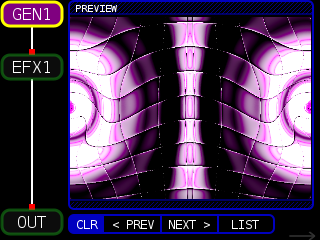
Another option is to save the current settings of all the NODES in the NODE SET to become the defaults when this NODE SET is selected.
Load the NODE SET and configure the NODES with your desired modulation sources. When you press the MOD SOURCE button will open the MOD SOURCE page, and the message “MOD SET DIFFERENT THAN DEFAULT” is displayed.
Pressing the SAVE MODSET soft key will bring up the following window :
Pressing the YES soft key will overwrite the defualt settings for the NODE SET.
Pressing the REVERT MODSET will restore the factory default NODE SET settings.
The L/E/M works in the same way as NODE and NODE SET overrides. When you make changes to a L/E/M setting – you can save the current set up as a PRESET or set your changes to override the default settings.